Instructions for using the NB
Class of 1968 Secure Chat Room
Access:
Go to the North Babylon Class of 1968 web site – www.nbclassof68.com
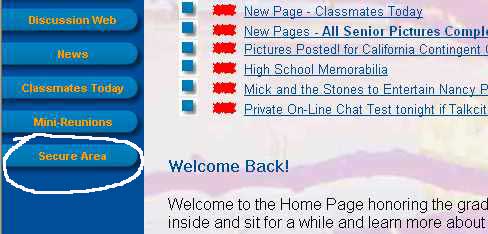
From the main navigation panel on the left, choose Secure Area and click the mouse.
You will then be brought to the entry page for both the secure site and the on-line chat room link.
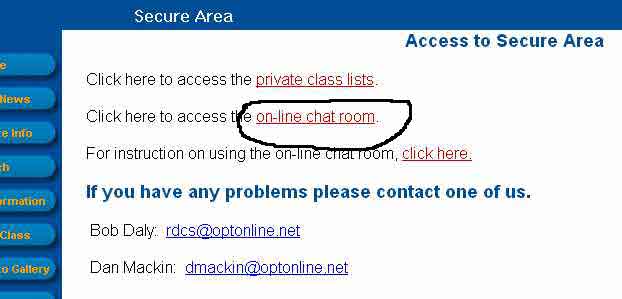
Click on the link for the on-line chat room.
Another window will pop-up requesting your user id and password. The userid is always nbuser. The password is sent to you each week by Dan. For the first week the password is summer.
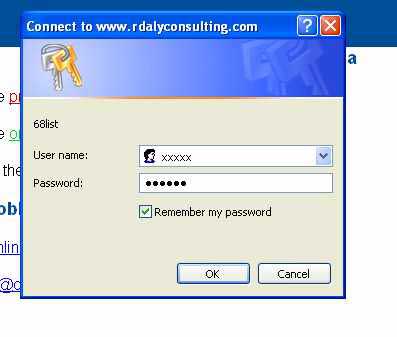
Enter the user and password and you will obtain entry to the chat room. This is the weekly nbuser and password that Dan sends to you each week prior to the chat (usually on Tuesdays).
You will then be asked to login to the chat room. Use your chat screen name or handle –that is, what you wished to be called in the chat room. My handle is gecko1950.
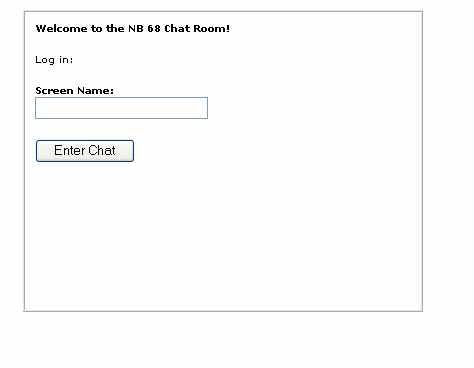
Simply type in your screen name, and press the “Enter Chat” button.
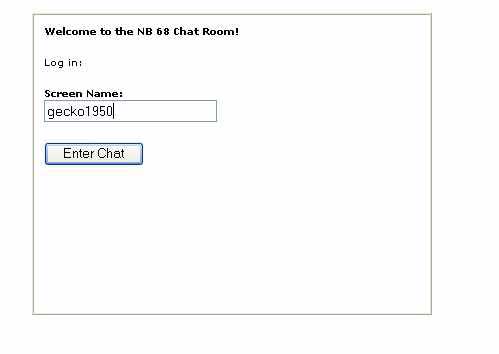
This is what the chat looks like using Internet Explorer. Your browser should look similar but may have minor differences. The screen is divided into four separate areas. The top is the Welcome area that never changes. The main panel (frame) is where the chat text is displayed. This is refreshed periodically. Some of you who use a dial-up or slow connection may see this ‘blink’ occasionally. On the right side is the On-Line panel that shows all who are part of the chat. After logging out, the name will disappear. And finally, the bottom panel is the place where you can compose your messages, add icons, change font and size and color, look at the chat history, create a problem report, and log out.
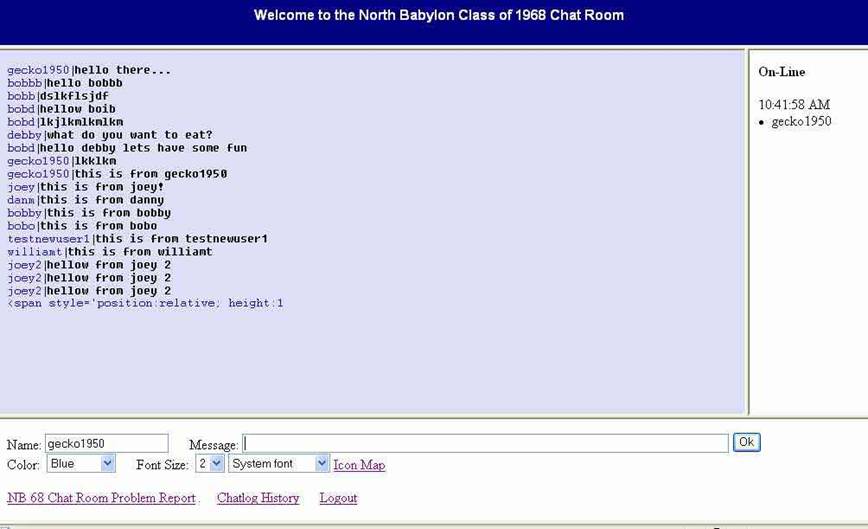
You can change the color of the font by using the drop-down Color: field and change the font size similarly using the Font Size: drop-down field. Additionally you can change the font type in the same manner.
If you wish to print an icon as part of your message, click on the Icon Map link and you will see the available icons, their character representations and additional notes related to their use.
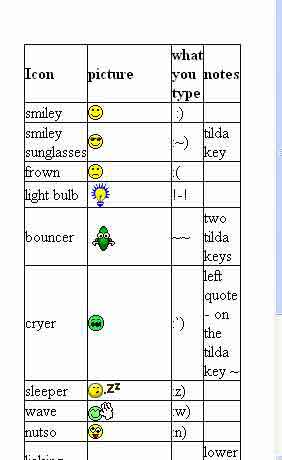
To use an icon simply type the character string for the icon anywhere in the message text area. For instance, to display the smiley, within the message text box you would type - : ) That is a colon followed by a right parenthesis. To use the light bulb you would type !-! that is an ampersand, a dash, and another ampersand. Leave no spaces between the characters. You can embed them within a line of text as well like:
Here is an example of displaying a smiley face : ) on the chat page.
That would display as:
Gecko1950 Here is an example of displaying a smiley face J on the chat page.
You can also use Windows cut and paste feature by copying (Control-C) from the Image map the text characters needed and paste them into the message area using paste – (Control-v) .
An additional feature is the problem report link on the bottom of the window. Should you run into any problems or have any suggestions, click on the link, fill out the form and submit it. I will receive an email about the issue and you will get a confirmation email that it was sent.
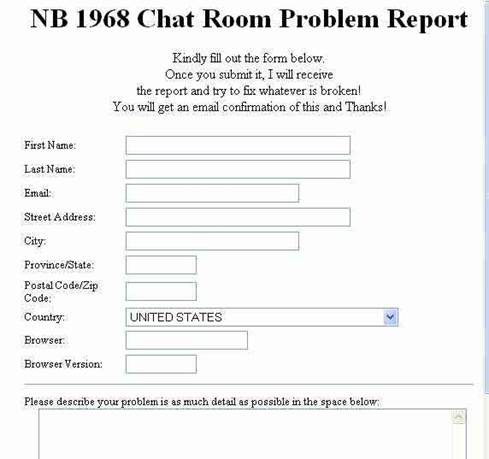
Also, to see the entire transcript of the evening’s chat, you can click on the Chatlog History link and the entire file will appear in another window. It will look like this:

If your windows are too small, you can always make them full size by clicking on the window’s Maximize icon:
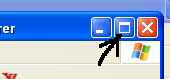
Or you can resize any window by putting your cursor in the corner of any window and click and drag to make the window larger:
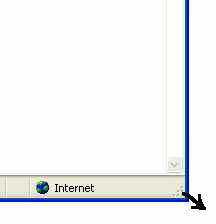
When you are done, simply exit your browser. You will then see a ‘Goodbye Page’ showing that you are being automatically logged out.
Thanks for
joining us in the Chat, Bobd! See you next week!
Logging out Bobd